All our workflow explainers are waffle-free and work-tested. That’s the pixels.cool guarantee!
Get tooled up ready for this explainer series!
Overview
Name of explainer: Get tooled up for this explainer series
Creative theme: Beginning 3D modelling
Software used (for this explainer): N/A
User level: BEGINNER
This is explainer 1 of 8 in this series
This series includes:
- Get tooled up for this explainer series
- Navigate the Tinkercad interface, add 3d objects to the workplane and rotate & scale them
- Create a coffee mug in Tinkercad
- Export a coffee mug from Tinkercad in OBJ format
- Navigate the Kenney Shape interface and edit built-in objects
- ‘Trace’ a Space Invader image in Kenney Shape to create a 3d object and export it in OBJ format
- Create a new Unity project and import the objects created in Tinkercad and Kenney Shape
- Import a free Unity coffee shop asset and place our 3D objects in the scene
The Software
In this series of explainers we’ll use three applications:
Tinkercad, to introduce 3d navigation, scaling, rotating and combining shapes and exporting 3D objects. Tinkercad is completely free and runs in a web browser. Create a free account now and be ready to use it in explainers 2, 3 and 4!
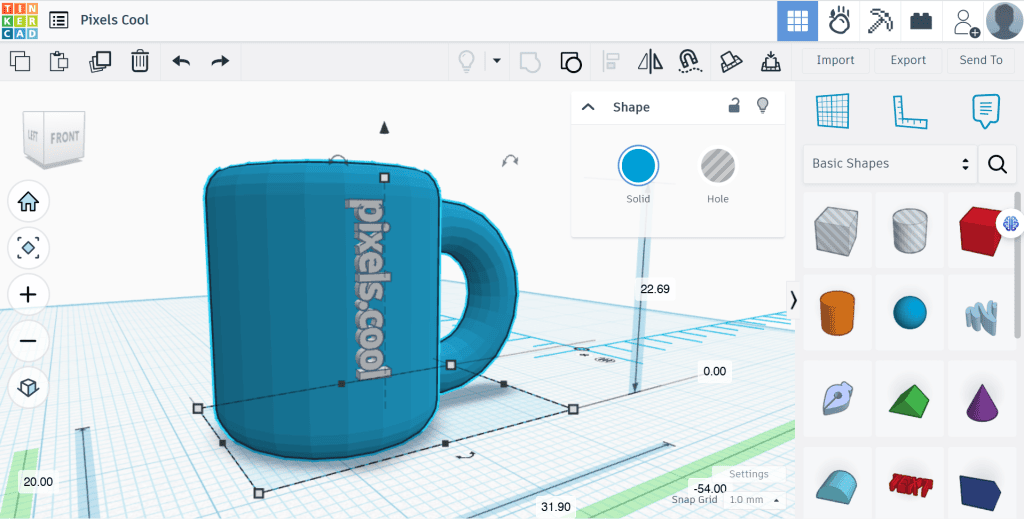
Kenney Shape, for ‘tracing’ a 2d image and turning it into a 3d voxel object and exporting it. At time of writing Kenney Shape costs less than £5 / $5. We’ll create and export the 3D Space Invader in explainers 5 and 6:

Unity for importing 3d objects, assembling them in a scene and applying simple textures and lighting. Unity is FREE for personal use. We’ll start assembling the Retro Cafe in explainers 7 and 8:

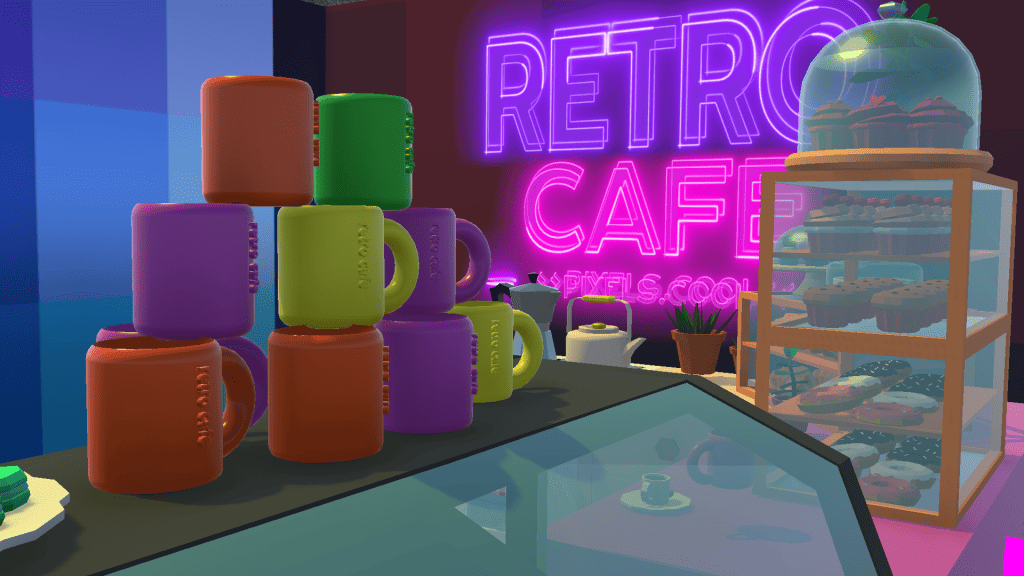
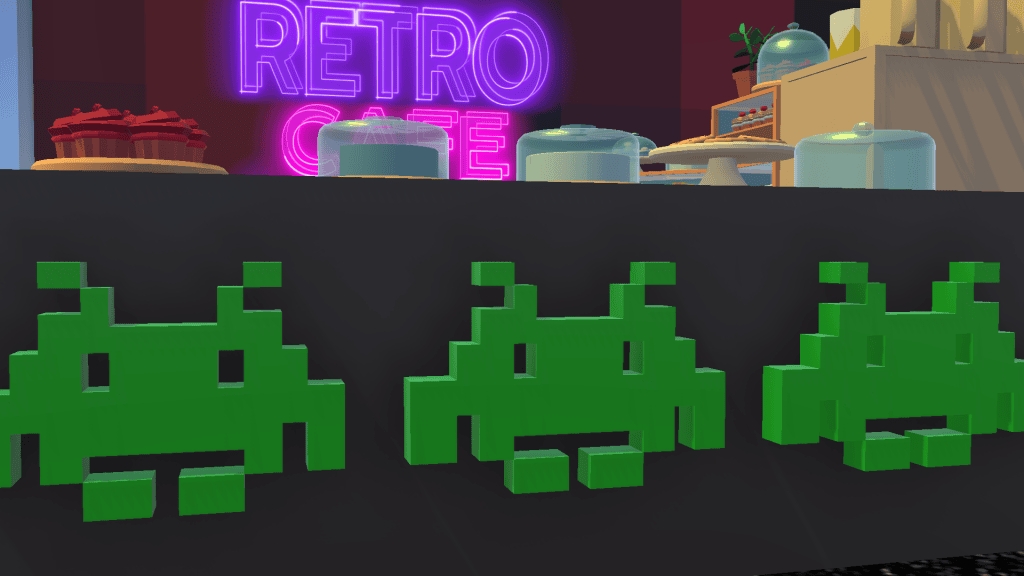
The 3D Objects created in this series
Once we’ve got to grips with Tinkercad we’ll use it to model a coffee mug, complete with branding:

We’ll make a ‘hole’ in the mug to create a design that could be 3d printed or used in 3d games:

We’ll ‘trace’ a 2d image of a Space Invader in Kenney Shape to create a 3d object…

…while having fun with ‘Grandpa’ Invader and Kenney Shape’s built-in retro objects:


Finally, we’ll import our 3D objects into Unity and start blocking out a 3d cafe scene!

The pre-requisities
This is a BEGINNER explainer series. You need to have a basic knowledge of using Windows, downloading and installing software to follow along. Tinkercad and Kenney Shape are beginner-friendly programs. Unity is a complex application and is not recommended for new computer users. For introductory courses and videos for Unity, check out Unity Learn
Why would I do this?
We’ve selected Tinkercad as it’s free, well supported and offers progression to sophisticated software including Fusion360 and Maya as your skills grow.
Kenney Shape takes a unique approach to 3D modelling, mirroring the building processes of ‘block’ systems such as Lego and Minecraft. It’s fun to get started, particularly if you like working with stylised / low-poly 3D objects.
Unity is a powerful realtime 3D engine used to create professional renders, animation and 3D games. Along with Unreal, it has a huge online community of ready-made assets and users ready to help!
Let’s do it!
Click the play icon to watch this explainer video. Subtitles are available – Click the settings cog at the bottom right for options. You can watch this video full-screen by clicking the full-screen icon at the bottom right.
Good to know
As mentioned in this video explainer, it is best to use a keyboard and a mouse as you start out with 3D design. If you’re using a laptop, it’s tempting to use the trackpad, but this will slow you down as you learn to navigate 3D scenes. We recommend purchasing a separate mouse!

The explainers in this series assume you’re using a keyboard and mouse, so it’s worth the small investment 🙂

Where to next?
We’re just getting started! In the next explainer we’ll open Tinkercad and learn the basics of the interface.
Remember, this is part of a series of explainers – Join us again for the other explainers in the series 🙂
Notes and updates
There are no notes or advisories at this time. This video explainer was last updated in April 2023. This page was last updated in September 2025.
We at pixels.cool are not responsible for the content of any external webpages or software downloaded from third party sites. Any links are included in good faith at the time of writing. All explainer content is compiled in good faith using processes and methods used by the team. Modern software provides users with many ways to accomplish a task, and for reasons of clarity we choose not to refer to multiple options. All computer users must run up to date virus / security software at all times to minimise risks of data loss.
This is number 1 of 8 explainer videos in this series. Make sure you join us for the others!

New to pixels.cool?
Have a look at our year planner RIGHT HERE!