All our workflow explainers are waffle-free and work-tested. That’s the pixels.cool guarantee!
Create a coffee mug using Tinkercad
Overview
Name of explainer: Create a coffee mug in Tinkercad
Creative theme: Beginning 3D Modelling
Software used (for this explainer): Tinkercad
User level: BEGINNER
This is explainer 3 of 8 in this series
This series includes:
- Get tooled up for this explainer series
- Navigate the Tinkercad interface, add 3d objects to the workplane and rotate & scale them
- Create a coffee mug in Tinkercad
- Export a coffee mug from Tinkercad in OBJ format
- Navigate the Kenney Shape interface and edit built-in objects
- ‘Trace’ a Space Invader image in Kenney Shape to create a 3d object and export it in OBJ format
- Create a new Unity project and import the objects created in Tinkercad and Kenney Shape
- Import a free Unity coffee shop asset and place our 3D objects in the scene
The Software
This series of explainers uses three separate programs:
Tinkercad for introducing basic 3d navigation, scaling and rotating shapes, combining them and exporting 3d objects. Tinkercad is completely free and runs in a web browser. Get yourself a free account now!
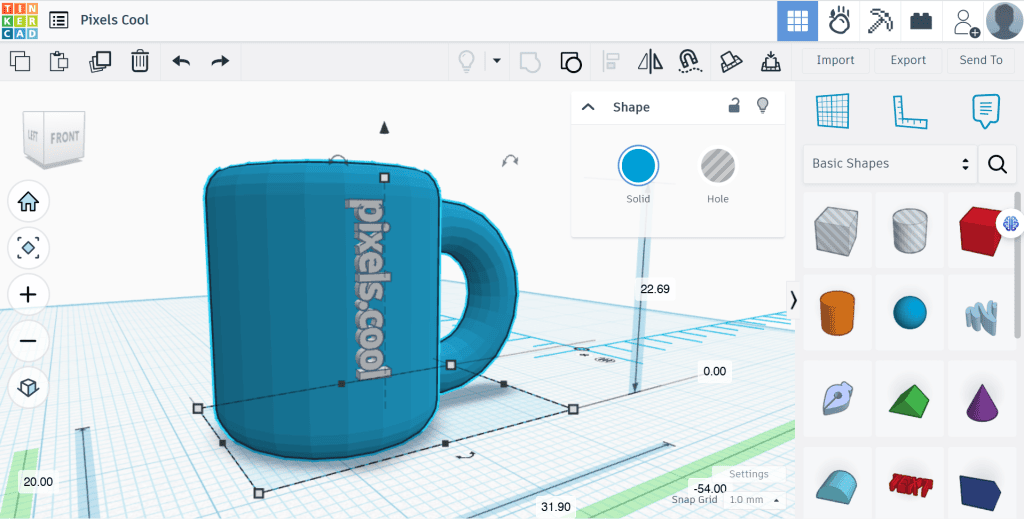
Kenney Shape, for ‘tracing’ a 2d image to turn it into a 3d object and export it. At time of writing Kenney Shape costs less than £5 / $5. We’ll be creating and exporting a 3d Space Invader in explainers five and six:

Unity for importing 3d objects, assembling them into a scene and applying simple textures and lighting. Unity is FREE for personal use. We’ll start assembling our Retro Cafe in explainers seven and eight:

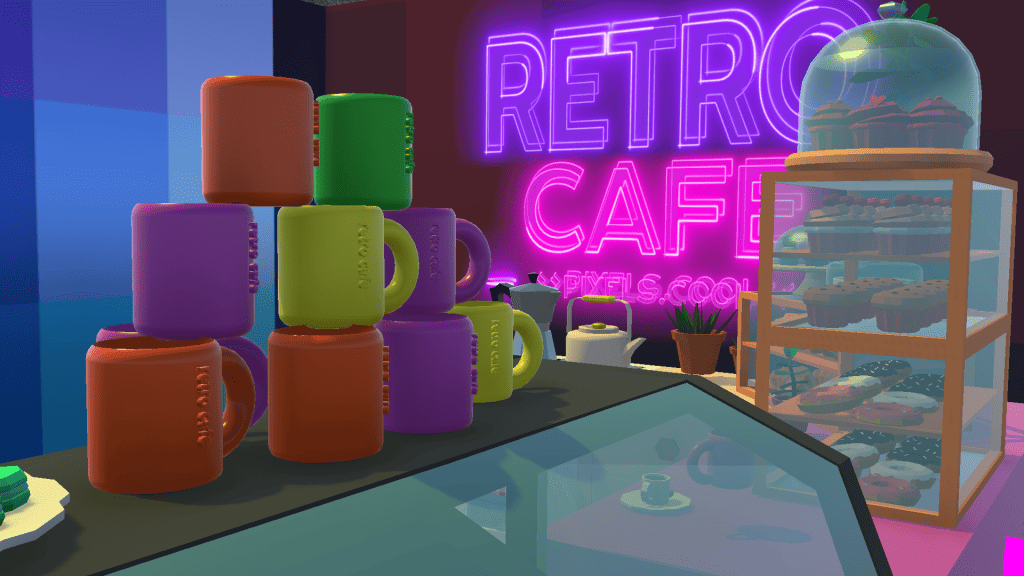
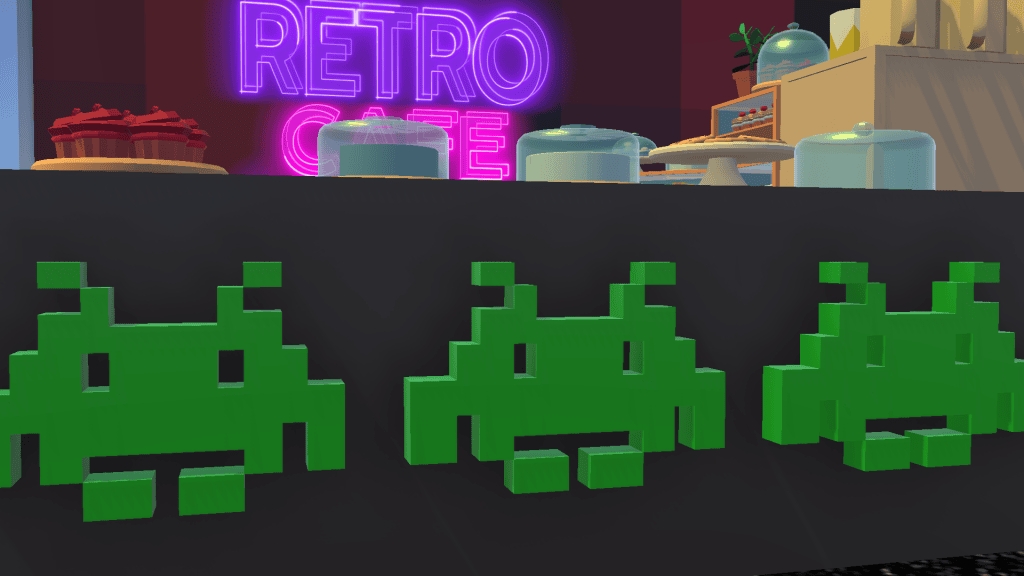
3D Objects created in this series
Using a general theme of ‘Objects for a Retro Cafe’, in this third explainer in the series we’ll create a coffee mug in Tinkercad:

Later in the series we’ll ‘trace’ a 2d image of a Space Invader in Kenney Shape to turn it into a 3d object, which could be used as wall-art or even a cookie template in our retro cafe!

…We’ll also have fun with Kenney Shape’s built-in retro objects:

Finally, we’ll bring our saved objects into Unity and start blocking out a 3d cafe scene!

The pre-requisities
This is a BEGINNER explainer series, starting with beginner-friendly software. You need to have a basic knowledge of using Windows and downloading and installing software to follow this series. Tinkercad and Kenney Shape are beginner-friendly programs. Unity is a complex application and is not recommended for new computing users. For introductory courses and videos for Unity, check out Unity Learn
Why would I do this?
Creating a coffee mug is a perfect first Tinkercad modelling project. It requires combining two primitive shapes – A cylinder and a torus. To ‘hollow out’ the centre of the mug we’ll use the ‘hole’ shape.
Let’s do it!
Click the play icon to watch this explainer video. Subtitles are available – Click the settings cog at the bottom right for options. You can watch this video full-screen by clicking the full-screen icon at the bottom right.
Good to know
Tinkercad saves your work as you go.
As seen in the video explainer, another helpful Tinkercad keyboard shortcut is D for ‘Drop‘. This drops the currently selected object on to the workplane. This is helpful if you accidentally place an object in mid-air!
When we combined the shapes at the end of this explainer, they adopted a single colour. This is correct as we’re combining two ‘meshes’ into one.
If you reach a significant point in your build and want to duplicate your scene before continuing (in case things go wrong or you need to revert to a previous version), head to the dashboard page then tap the cog icon at the top right of your design and select ‘Duplicate’:

The model is duplicated and opened as a ‘Copy of’ for you to work with. Just change the name and continue:

This method will also be useful to save your models at various stages of development to show changes to students or clients.
Where to next?
In the next explainer we’ll export our model from Tinkercad so it can be used in other programs. Remember, this is part of a series of explainers – Join us again for the other explainers in the series 🙂
Notes and updates
There are no notes or advisories at this time. This video explainer was last updated in April 2023. This page was last updated in September 2025.
We at pixels.cool are not responsible for the content of any external webpages or software downloaded from third party sites. Any links are included in good faith at the time of writing. All explainer content is compiled in good faith using processes and methods used by the team. Modern software provides users with many ways to accomplish a task, and for reasons of clarity we choose not to refer to multiple options. All computer users must run up to date virus / security software at all times to minimise risks of data loss.
This is number 3 of 8 explainer videos in this series. Make sure you join us for the others!

New to pixels.cool?
Have a look at our year planner RIGHT HERE!