All our workflow explainers are waffle-free and work-tested. That’s the pixels.cool guarantee!
Create a Unity project and import the 3D objects created in Tinkercad and Kenney Shape
Overview
Name of explainer: Create a new Unity project and import the 3D objects created in Tinkercad and Kenney Shape
Creative theme: Beginning 3D Modelling
Software used (for this explainer): Unity
User level: INTERMEDIATE
This is explainer 7 of 8 in this series
This series includes:
- Get tooled up for this explainer series
- Navigate the Tinkercad interface, add 3d objects to the workplane and rotate & scale them
- Create a coffee mug in Tinkercad
- Export a coffee mug from Tinkercad in OBJ format
- Navigate the Kenney Shape interface and edit built-in objects
- ‘Trace’ a Space Invader image in Kenney Shape to create a 3d object and export it in OBJ format
- Create a new Unity project and import the objects created in Tinkercad and Kenney Shape
- Import a free Unity coffee shop asset and place our 3D objects in the scene
The Software
This series of explainers uses three separate programs:
Tinkercad for introducing basic 3d navigation, scaling and rotating shapes, combining them and exporting 3d objects. Tinkercad is completely free and runs in a web browser. Get yourself a free account now!
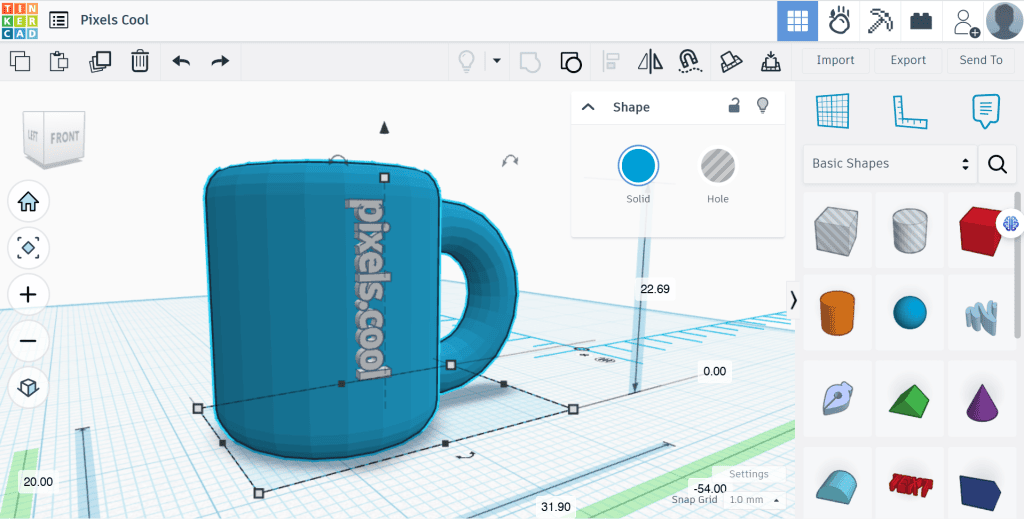
Kenney Shape, for ‘tracing’ a 2d image to turn it into a 3d object and export it. At time of writing Kenney Shape costs less than £5 / $5. We created and exported a 3d Space Invader in explainers 5 and 6.

Unity for importing 3d objects and assembling them into a scene. Unity is FREE for personal use. We’re starting to assemble our Retro Cafe in this explainer and the next

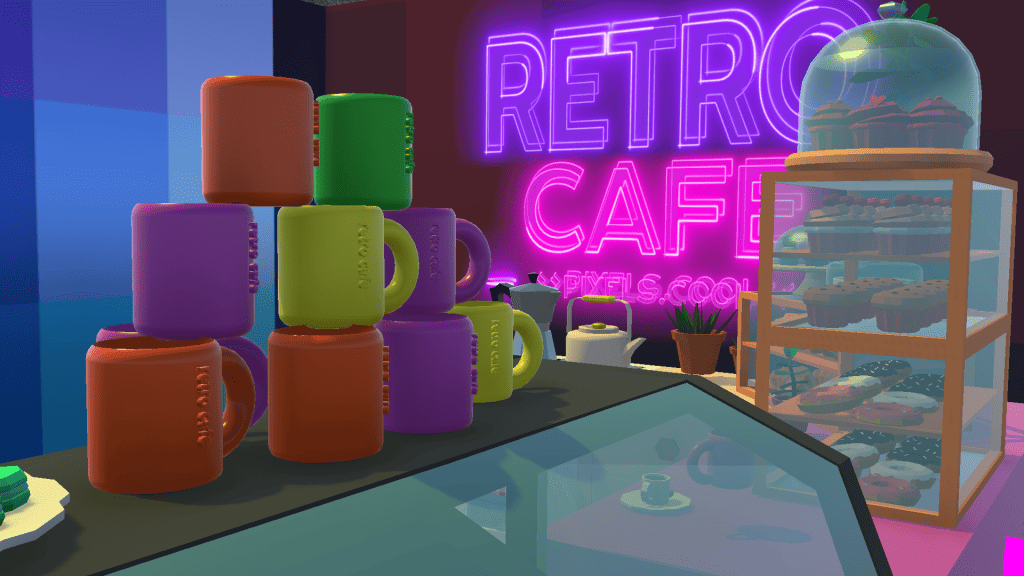
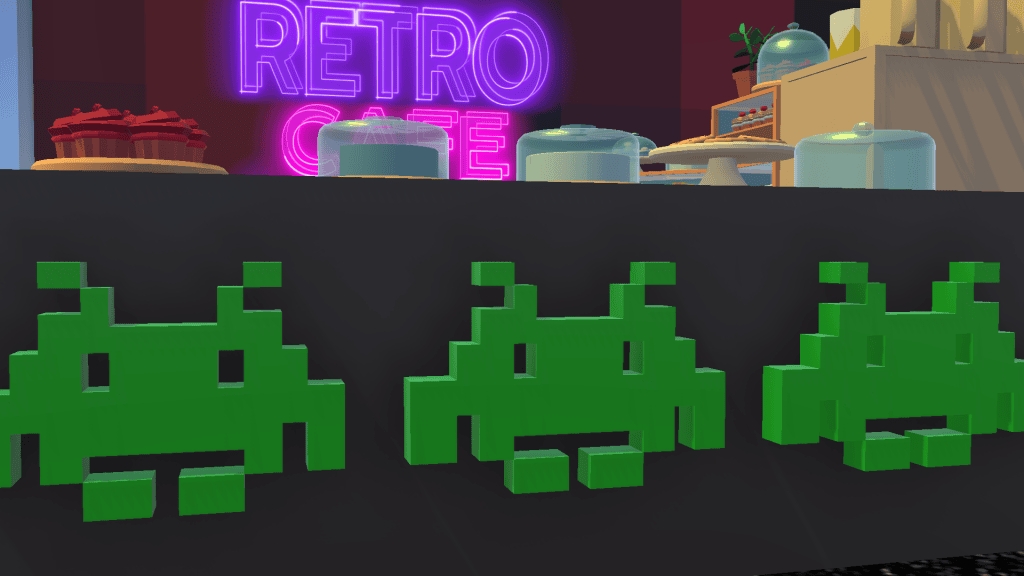
3D Objects created in this series
Using a general theme of ‘Objects for a Retro Cafe’, we’ve already created and exported a coffee mug using Tinkercad:

We’ve also ‘traced’ a 2d image of a Space Invader in Kenney Shape to turn it into a 3d object, which we’ll import into Unity in this explainer:

Here’s how your 3d cafe scene could look at the end of this series!

The pre-requisities
This is a BEGINNER explainer series, starting with beginner-friendly software. You need to have a basic knowledge of using Windows and downloading and installing software to follow this series. Tinkercad and Kenney Shape are beginner-friendly programs. Unity is a complex application and is not recommended for new computing users. For introductory courses and videos for Unity, check out Unity Learn
Why would I do this?
Unity offers a complete toolkit to assemble a 3D scene from scratch. This could be for a video, animation or a game level / environment. You can even export a Unity scene to a VR headset if you like!
In this explainer we’ll create a Unity project then import the 3D mug created in Tinkercad, the Space Invader built in Kenney Shape and the spaceship exported from Kenney Shape.
Let’s do it!
Click the play icon to watch this explainer video. Subtitles are available – Click the settings cog at the bottom right for options. You can watch this video full-screen by clicking the full-screen icon at the bottom right.
Good to know
Unity is a realtime 3D development environment. It’s FREE to install and use for new users – You only start paying if you want to make money from your creations 🙂
This explainer is appropriate for INTERMEDIATE users. The UNITY LEARN platform offers free and paid courses and tutorials to help bring your skills up to scratch:

As seen in this video explainer, we recommend using the latest version of ‘Unity LTS’. LTS is short for ‘long term support’, making it ideal for newbies and classroom / educational use. You can use the latest beta version to enjoy Unity’s cutting edge features but you may run into unexpected issues and errors.
Where to next?
In the next (and final) explainer in this series we’ll import a FREE coffee shop asset into our Unity scene and place our retro objects appropriately!
Remember, this is part of a series of explainers – Join us again for the other explainers in the series 🙂
Notes and updates
There are no notes or advisories at this time. This video explainer was last updated in April 2023. This page was last updated in September 2025.
We at pixels.cool are not responsible for the content of any external webpages or software downloaded from third party sites. Any links are included in good faith at the time of writing. All explainer content is compiled in good faith using processes and methods used by the team. Modern software provides users with many ways to accomplish a task, and for reasons of clarity we choose not to refer to multiple options. All computer users must run up to date virus / security software at all times to minimise risks of data loss.
This is number 7 of 8 explainer videos in this series. Make sure you join us for the others!

New to pixels.cool?
Have a look at our year planner RIGHT HERE!